Power Automate Desktop – Hosted RPA, a better way to provision & scale your VMs
There is a new functionality introduced by Microsoft in Power Automate Desktop which is called Hosted RPA. This actually means we do not need to provision custom VMs for our jobs and even maintain them but let Power Automate Desktop provision them for us based on the workload.
I am doing a test on this new functionality and hope you that you will try it out as well.
1. At first, I created a simple desktop flow that would do the following:
- Launch Browser
- Navigate to my custom MS Forms
- Submit my form
- Close the browser
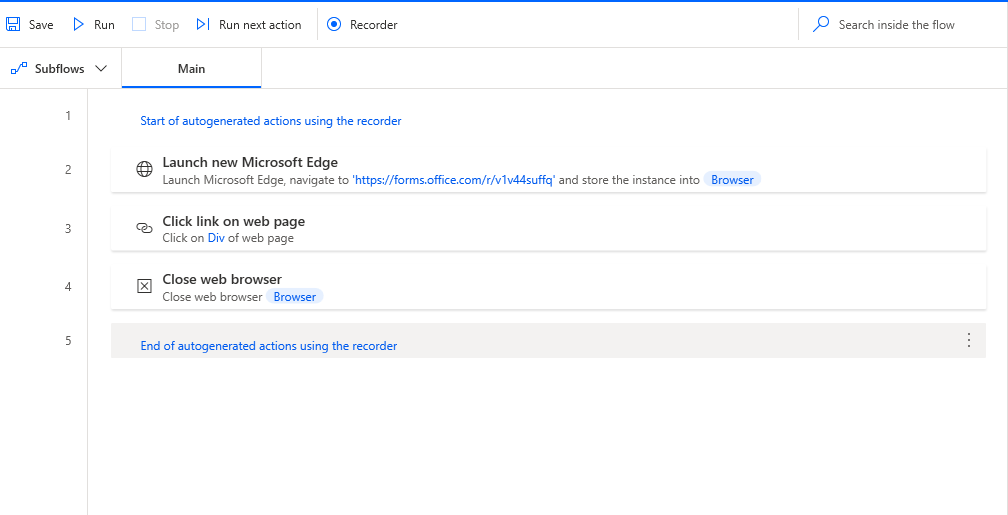
2. My newly created desktop flow is saved in the environment and can be seen below.
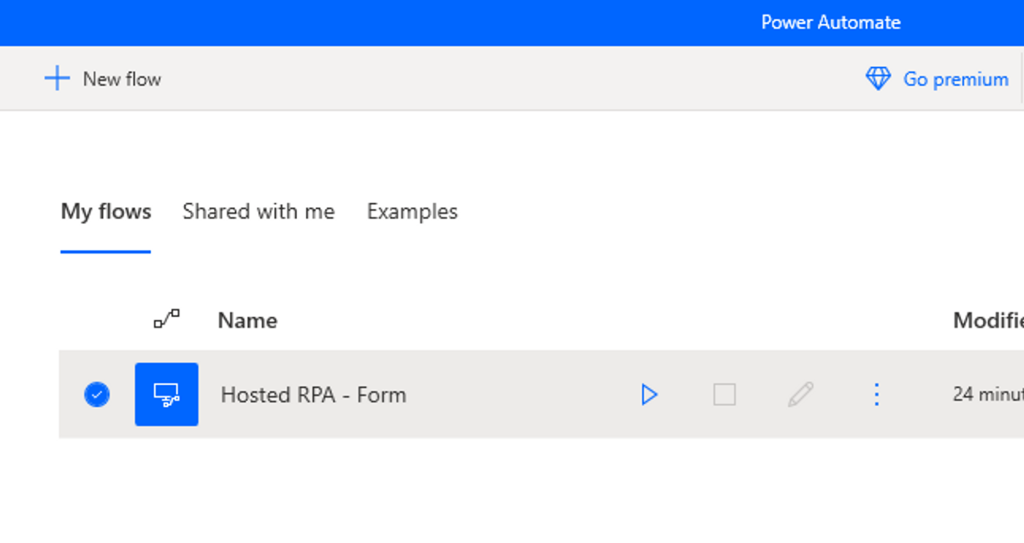
3. The only way to schedule your desktop flow is using cloud flow in your environment. Hence, I will do the same here. I created a new cloud flow using “Run a flow built with Power Automate for desktop” action.
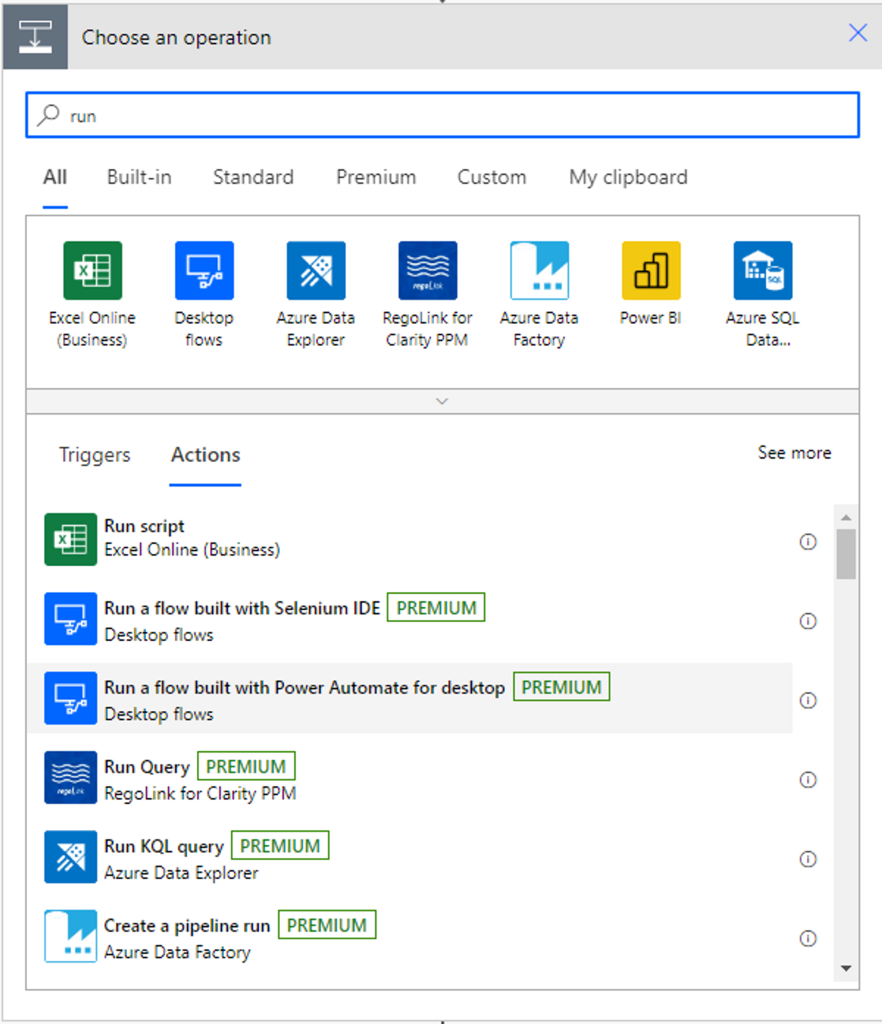
4. Next, I chose my desktop flow and set my run mode to “Unattended”. It can be seen that the connection used in this action is dir\**** (Hosted RPA Bots)
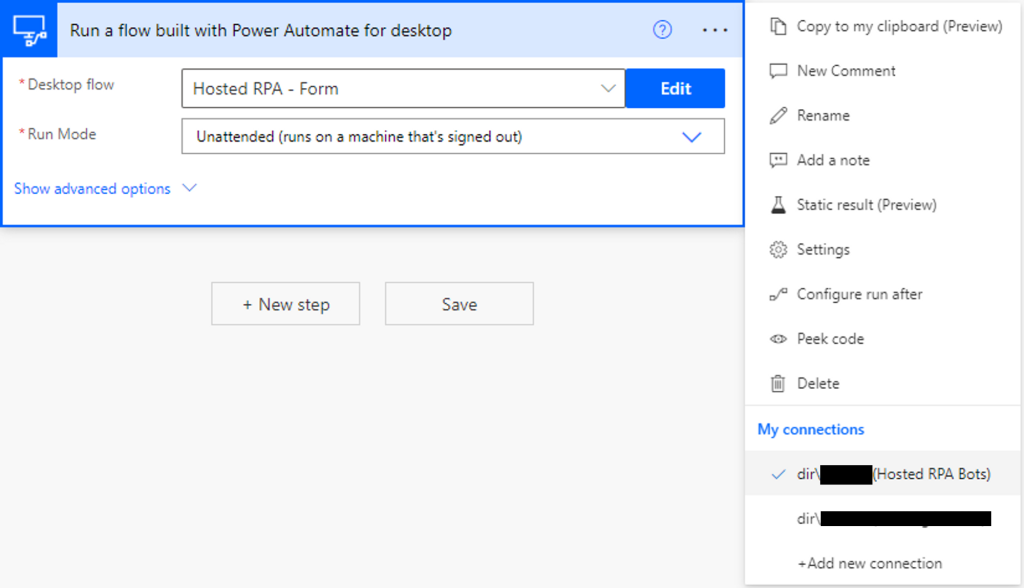
5. For you to create your own Hosted RPA machine group and use it above, navigate to
Monitor → Machines → New → New machine group
Select the number of bots you would like to have. Fill in the rest of the details and press create.
Note: The machine group will be using a “Default Windows Desktop Image”. In order for you to utilize your existing VM’s image click the link highlighted in blue and learn more about it there.
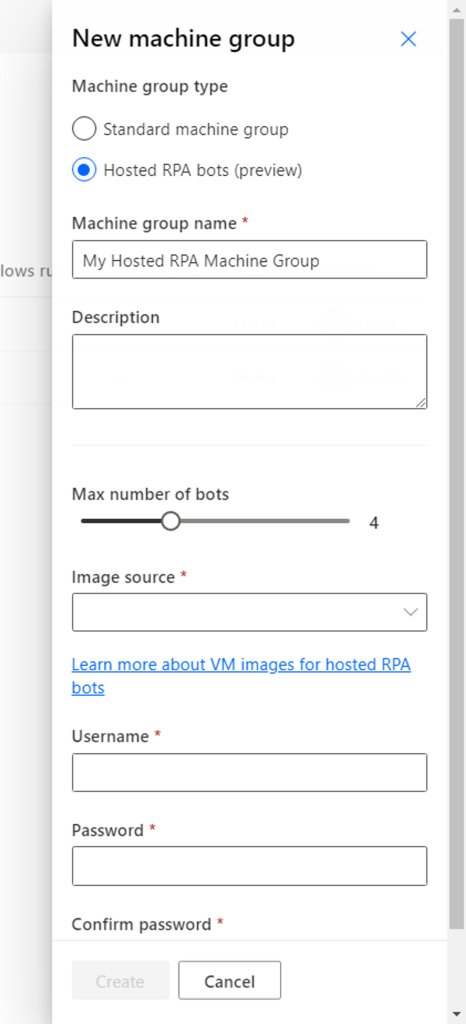
6. It can be seen my hosted RPA machine group already created
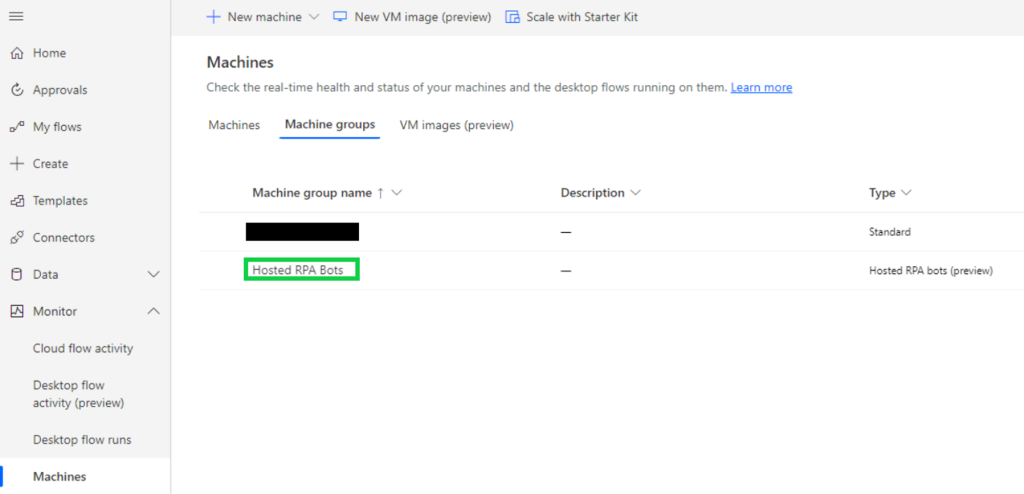
7. Let’s go back to the cloud flow. For my testing, I have put the recurrence for 1 minutes as I want to see my workload getting distributed among different VMs which will be automatically provisioned from my environment.
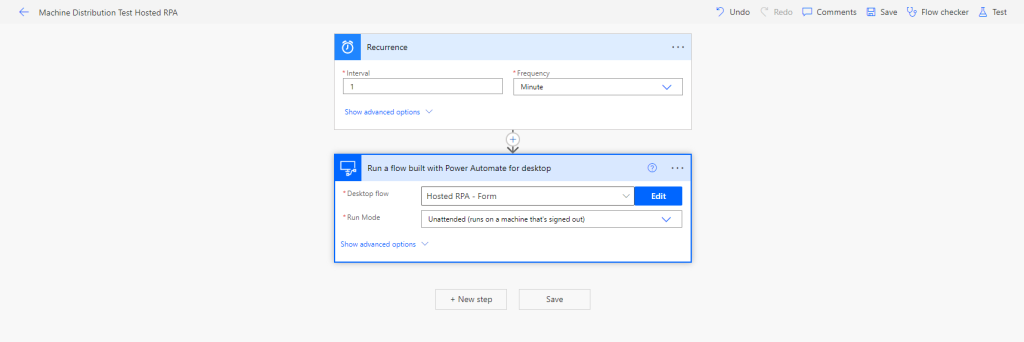
8. After saving and ensuring my cloud flow is turned on, I could see that my cloud flows are running.
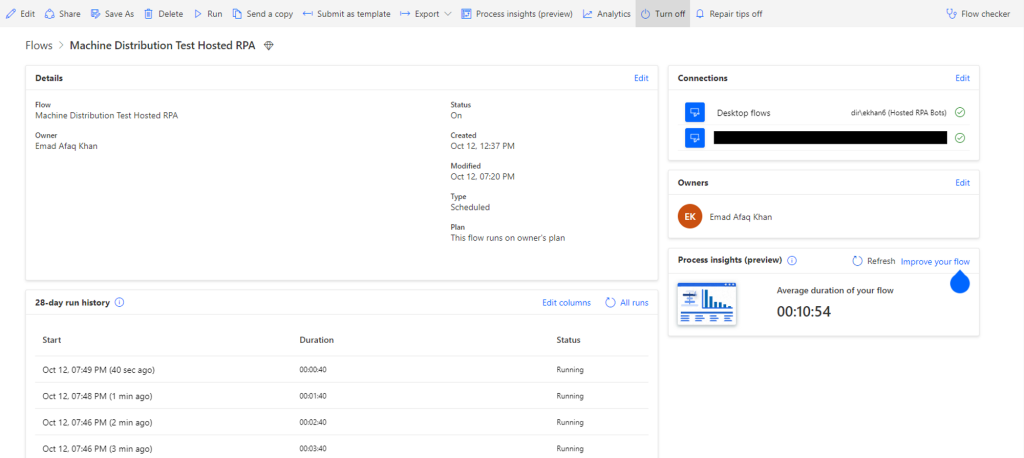
9. To check your desktop flow runs, navigate to
Monitor → Machines → Machines Group (tab) → Hosted RPA machine group (group I created; you may have a different name)
It can be seen that my desktop flows are getting triggered through cloud flows and not just that, they are getting distributed among different VMs (see machine names).
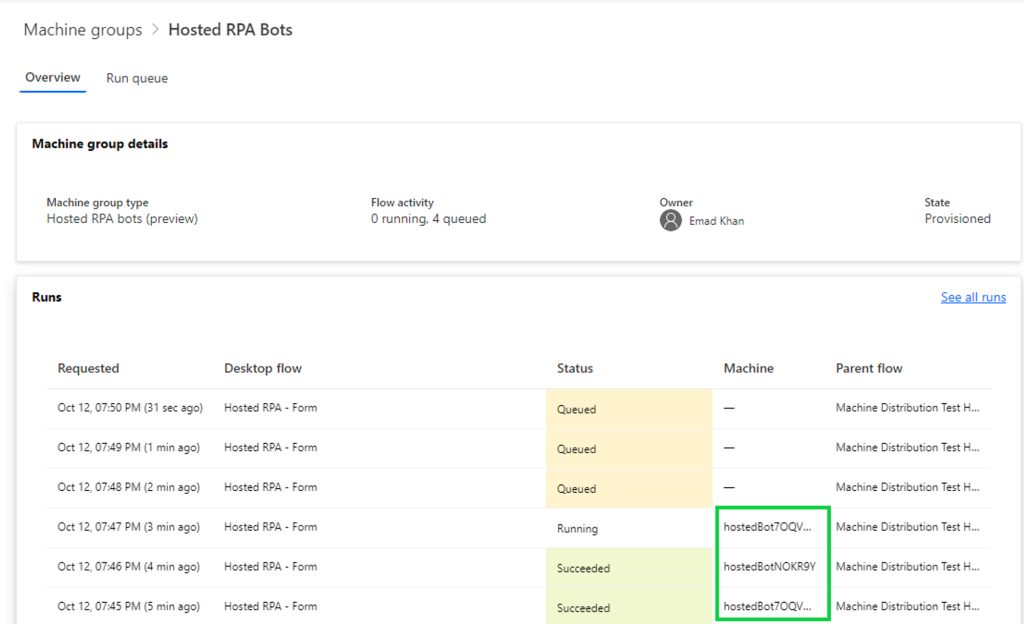
10. Finally responses of my MS Forms are shown below:
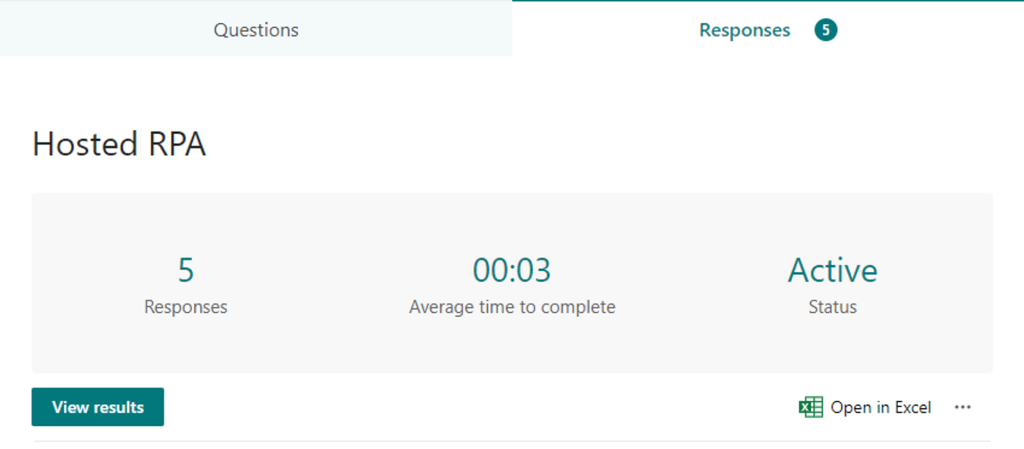
To conclude this, I am really excited about this new functionality as it will help to ease things on the infrastructure where we do not need to provision VMs and we can let Power Automate handle that for us. This method of hosted RPA may not be suitable for all use case specially the ones where the state of VM changes often and local resources are utilized.
To know more, refer to Microsoft documentation and learning guide